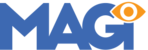Currently, the image galleries located on your Gallery Page don't quite look like the ones on the 5 Star Hotel demo website. That's because you need to add captions to each image in the gallery. To do this:
Navigate to: Admin Menu > Pages > All Pages > click "Edit" for the Gallery Page > ensure you're editing with the Divi Builder > find each Image Gallery Module > Settings > Gallery Images: Update Gallery > add a caption to each Demo Image > click the "Update Gallery" button > "Save & Exit" Module > Update/Save Page > view the Gallery Page to ensure your captions now display.
That's it for this tutorial. For further customization instructions beyond the scope of this article, click here.
In the next article, we're going to cover updating the "Book Now" button in your website's Main Menu.